
Every business requires its employees to submit timesheets and expenses, but getting users to follow through in a timely manner is oftentimes difficult. Deltek Ajera makes it easy.
With Deltek Ajera’s mobile timesheets and expenses, employees can quickly and easily record their time and expenses while on the go using their mobile device instead of waiting until they are back in the office. This gives team leaders and project managers accurate and timely visibility into project progress.
Complete Timesheets On the Go
Using Ajera’s mobile timesheets through your mobile device’s web browser is as simple as adding “/m” to your normal Ajera URL. This provides a mobile-centric interface for entering mobile timesheets. Users can enter their username and password to login. Timesheet data entered on their mobile device is updated directly in Ajera.
When logging into the mobile timesheet, the current timesheet period will always display first. Users can select the function buttons at the bottom to save, see recent entries to copy, add a new entry or go to the main menu. When adding a new entry, the project and phase list defaults to the most recently used projects, making it easier to find the project/phase you need.
Click the submit button to submit a timesheet. Once submitted, users can unsubmit if needed by going back to the main menu.
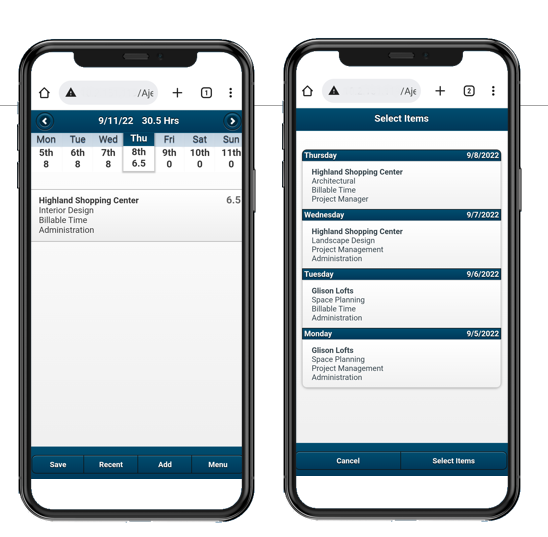
For quick access in the future, users can bookmark this page or create a shortcut icon on their home screen.
Note: On-premises clients need to set up external web access for Ajera with Internet Information Services (IIS) from Ajera Server Administration (ASA).
Stay Up to Date with Deltek Ajera
Join the Deltek Ajera Customer Town Hall to uncover more ways to maximize your solution.
Create and Submit Expenses on Your Mobile Device
For expenses, there is a dedicated app for Ajera. Using the Deltek Expense for Ajera app, users can view, enter, update and submit expense reports on tablets or phones (iOS or Android). Changes made in the app automatically save to Ajera so project managers and team leaders have instant visibility into the latest data.
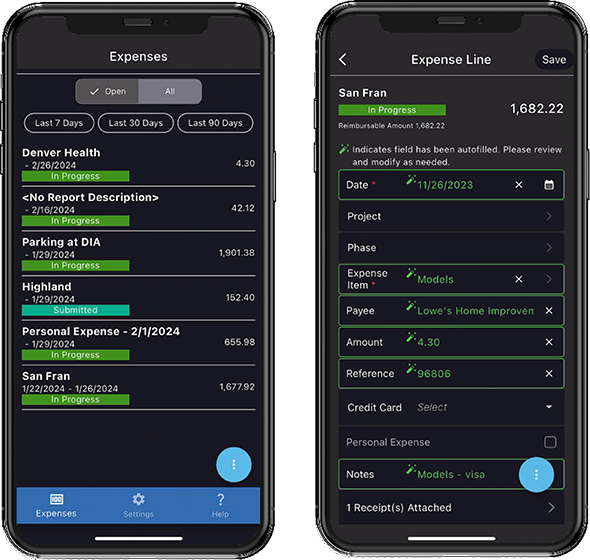
Using Intelligent Character Recognition (ICR) technology built into the app, users can take pictures of receipts which are then scanned and read for common information (both printed and handwritten). Expense report rows are then populated automatically with the information from the receipts and uploaded into the expense report. From there, users can either create a new expense report or associate that line item with an existing expense report.
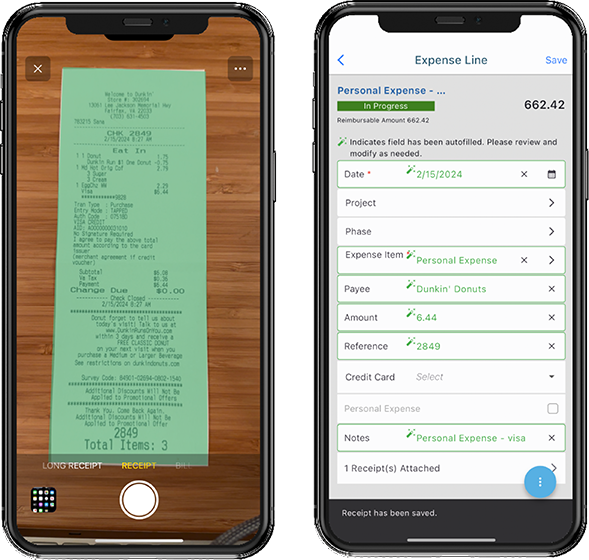
Ajera’s ICR technology also offers other features like stitching, cropping and the ability to rotate images, making it easy for users to ensure receipts are captured properly.
In addition to using ICR to capture images, users can attach PDFs and image files using the menu in the image capture screen.
Entering expenses on your mobile device is simple and uses the same rules and validations as the my Expenses tab on your desktop application. From your phone, tap on the Expense Report to edit and add an expense line. Use the submit, save, ICR or add new menus to perform the different functions.
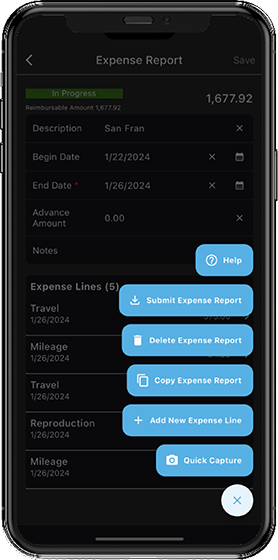
How to Set up Mobile Expenses
Administrator Setup
Ajera cloud administrators can turn on the mobile expenses option in Company> Preferences> Request Mobile Expenses. Once enabled, the Mobile Expenses Enabled check box will be checked and the Mobile Expenses URL will be filled in.
On-premises administrators need to install Deltek Expense for Ajera on their server and then send the API URL to all employees.
To take advantage of the ICR feature, your administrator must turn it on in Company>Preferences>Time & Expense. Additionally, administrators should turn on upload attachments in Company>Preferences.
Individual User Setup for Mobile Expenses
To begin creating and submitting mobile expenses, individual users (employees) need to download the Deltek Expense for Ajera app from the Apple or Google Play Store, then enter the Mobile Expense URL provided by their administrator. After entering their Ajera password, users can optionally use face/fingerprint ID for subsequent logins.
Be sure to take advantage of these timesheet and expenses features available to all Deltek Ajera users and benefit from accurate and up-to-date reporting.
About the Author
As a principal quality process engineer, Aditi Pote uses her accounting domain expertise to ensure functional accuracy and to enhance user experience for the Deltek Ajera and Vantagepoint products. She has spent more than a decade working at Deltek as a quality engineer, prior to which she also worked as a customer care analyst. Before Deltek, she worked as a financial controller of a software company in India. Aditi holds a master’s degree in accounting.

Deltek Project Nation Newsletter
Subscribe to receive the latest news and best practices across a range of relevant topics and industries.

 Log In
Log In














